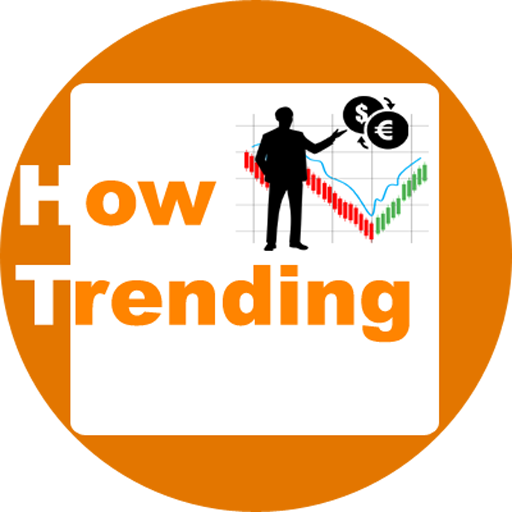If you are a beginner in Blogging and want to learn how to Add Custom Domain in Blogger in 2020-2021? Then don’t worry this process is very simple. You need to edit a few settings to setup custom domain on blogger.
Everyone knows that Blogger is a free platform by Google. If someone has no investment in primary days of blogging then one can start blogging on Blogger at absolutely free of cost.
Google’s blogspot.com provides you a free domain name for your blog/website and also the hosting.
One can start a free blog/website by creating a new blog on blogger and, after some time can add a custom domain in blogger and redirect blogger to a custom domain.
There is one thing that you can earn money on both the two domains with your primary domain with blogspot.com or your newly added custom domain on blogger.
Both are eligible for Google Adsense.
Okay, Let’s start the task of how to set up a custom domain on blogger, redirect BlogSpot to a custom domain and it’s hosting?
How to Add Custom Domain in Blogger in 2020-2021?
Follow these steps.
Step 1 Buy a domain from domain name provider sources like GoDaddy, etc. For example, you buy a domain such as yourdomain.com from GoDaddy.
Step 2 Open your blogger’s dashboard and click on the section of Settings.
Step 3 In the settings section scroll at Publishing tab and click on Custom Domain.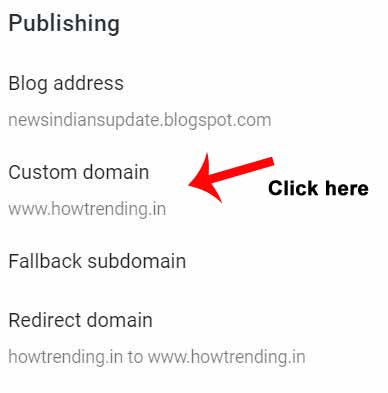
Step 4 Here you need to add your domain name which you had buy from Godaddy or Somewhere else with www.domain name.com, .in, .org, .etc and, then click on save.
For example, add www.YourDomain.com to the custom domain.
Note: After Adding your Domain and click on Save, you get codes in the form of Red Lines by Google. You need to paste all these three Codes into your Domain provider.
Don’t click on the Save button until you Paste all three codes. Which you learn Next.

Step 5 Here you need to verify the authority of your custom domain and paste some codes into DNS of your custom domain.
Step 6 Open or login into your domain provider and choose your domain name and click on DNS.
Here I will show, how to add GoDaddy domain to blogger?
Step 7 After opening the DNS in GoDaddy account you will see Records.
Step 8 Come back to the blogger and copy1 this type of code, which is shown below in the image.
Now come to the Godaddy’s records and Paste1 this code and click on Save, (Where to Paste See in Image Below).
![]()
↓

Step 9 Again come back to Blogger and Copy2 this type of code, (See in Image Below).
Note: You have to modify two CNAME like in the image given below.
After paste1 choose the second CNAME and click to edit and paste the paste2 and paste3 codes and click to save it.
Paste2 this code in Here, like this, (Where to Paste See in Image Below).

Again Copy3 this type of code, (See in the image Given Below).

At last Paste3 this code into the same CNAME, (See in the image Given Above).
Step 10 After paste all the three codes click on save in blogger. Wait for 10 to 60 minutes and your new custom domain goes Live.

That’s it you successfully add domain to Blogspot.
How to Add Custom Domain in Blogger, at last!
After adding the custom domain on blogger please ensure to check on the Redirect Domain and the HTTPS Redirect on.

After all these steps you can create posts in Blogger and start your blogging journey.
Conclusion: After adding the custom domain in blogger you don’t need to worry about blog/website speed issues and how many visitors can come on your blog. Google’s blogger easily handles large traffic.
But, if you are using a blogger for that type of blogging content which may violate google blogger’s terms and conditions. Then Google can terminate your blog at any time without any notifications.
Therefore you must obey Google’s Blogger rules. Keep posting good and original content on your blog/website.
Thanks…
Learn More Blogger
How to Write a Professional Blog Post in Blogger to rank high in Google?
How to install Theme on blogger? OR How to change theme in blogger?
Where can I write my own Blog for Free in 2020 and 2021?