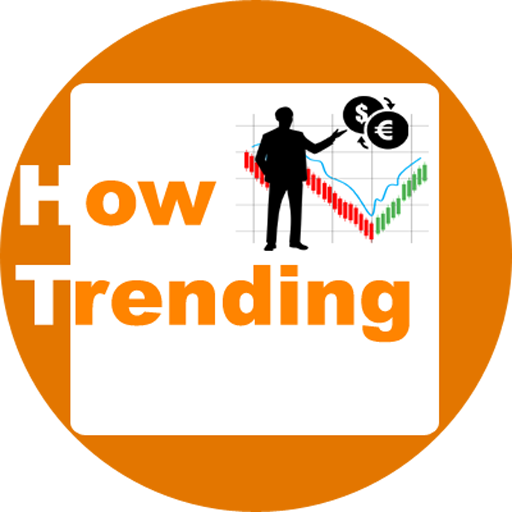Table of Contents
Create a navigation blogger menu is very important for any blog/website. In this article, I will show you the easiest method of how to Create a drop-down Navigation menu with a Submenu in Blogger?
Here I will try to clear your doubts and confusion about how to create a blogger menu, blogger drop-down menu, blogger submenu, etc, etc.
You can also call it a navigation menu with the help of categories in bloggers. Hence I will show you how to create categories in blogger, how to create subcategories in blogger, etc, etc.
Before starts to create a menu for your site on Blogger first, the thing you have to do is the selection of a blogger theme.
Without a good, responsive, and Seo (Search engine optimization) friendly theme will you never get that type of look for your navigation menu that you expected for any blog/website.
Note: Here I am using a free template from website Gooyaabitemplates.com and the name of this template is FLATBLOG. This is a free responsive template that I choose.
With this template and or other templates (which you can get from the same website) the process of creating a blogger navigation menu becomes very very easy.
What are the categories on the blogger?
Categories are the labels that you created during posting your content. In blogger, you can call labels, the categories for your blog/website.
Hence, here I am going to show you how to create a navigation blogger menu with the help of labels or categories.
If you are a beginner on a blogger?
If you started your blog/website on blogger then you need some posts and labels that you want to create for your posts.
But, to set up a blogger navigation menu you can create a blogger navigation menu with a single post.
Okay, let us see!
How to Create Drop-Down Navigation Menu with SubMenu in Blogger?
First of all, you will need to create some relevant labels.
As I tell labels are like categories on blogger. But first, you want to set your blogger homepage and you are working on now at the navigation menu creation process.
So, If you have created some posts or if you have no post on your blogger. This means either you have some labels or not a single one.
Therefore, let you have some labels that you created during making posts.
But, if you have no post on blogger then obviously you have no such labels, and you need to create first these labels.
But, why you required a number of posts to create different types of labels or categories for making a suitable blogger navigation menu?
You can create a Blogger navigation menu with a single post!
Step1 First you need to install that theme (template) which will I use in this process (See Above). Or you can use any other theme from the same website or other trusted source in which you get a menu and mega menu options.
How to install theme on blogger? OR How to change theme in blogger?
Step2 After installing the template which you choose for your blog/website. Come on to the Posts section and create a post.
In that single post create all types of labels that you want to create as categories or you will need for creating the blogger navigation menu later.
In a single post, whatever be the post, but labels that you will create include those types of labels that you want to use in a navigation menu or submenu too.
Also, you can make a post only with a title and create all labels and publish it.
Read Also: How to Write a Professional Blog Post in Blogger to rank high in Google?
This is a very very easy method for those who don’t know HTML, coding, etc.
Now,
Adding Labels to Create drop-down Navigation Menu with Submenu in Blogger?
Step3 Make visible all the labels or view your blog and open that post (That you publish) and you will see all the labels in the form of tags at the bottom of that post.
(If tags are not showing then you must make visible all the labels on your blog by adding labels gadget).
Step4 Come on to the blogger dashboard and click on the Layout section.
Here you will see the main menu option and here you need to click edit the Link List. 
Here you can edit the preloaded menu or submenu, mega menu, etc by the template or you can delete all and create a drop-down navigation menu with Submenu in Blogger you own.
Step5 Let’s delete all preloaded menu and submenus.

The Preloaded menu and submenus before deleting looks like this↓
Link List look like before deleting↓
After deleting the Link List, look like this↓
Also, the blogger navigation menu looks like this↓

In the tab of “New Site Name” write your label name, For Example, Planet Earth.
In the tab of “New Site URL” paste the URL of your Label name (Planet Earth) that you want to add and click on the Add link.

Note: To change the position of labels in Link List you can use UP and DOWN arrow, which is given in the above image after the delete button.
For the Home page URL you type only this / only.
But, for all other labels please type the full name of that label in the “New Site Name” and then paste its URL into the “New Site URL” tab.
For copy and paste the URL of that label you must open that label on your blog, by click on the name of that label, which is present as a label or tag on your post.
For example, Let science is your label for the navigation menu. Then click on the science tag or label on your blog and copy the full URL of this label, like this↓
Step6 For every 1 drop-down label Please add underscore sigh _ in front of the label name when starting to create in “New Site Name” and then paste the URL of that label as same as the previous process and click on Add Link.
For example, see Below↓
You Can also edit it later, Like this↓

Step7 For every 2 drop-down labels Please add a Double sign of underscore__ in front of that label name in “New Site Name” and then paste the URL of that label as same as the previous process.
For example, see Below↓
Like this create the name of that label in the “New Site Name” tab and then paste the URL of that label in the “New Site URL” tab and click on Add Link.
If you creating a 1 drop-down label Add a Single sign of underscore in front of that label or add two underscore signs if you adding 2 drop-down labels and similarly paste label’s URL in “New Site URL“.
That’s it after creating this Link list go to your blog and see the navigation view. Your Navigation menu looks like this↓
That’s it, You successfully created a drop-down navigation blogger menu with a submenu.
Thank you for being with us!!
Sharing is caring!!
Learn More Blogging
- How to Add Custom Domain in Blogger in 2020-2021?
- How to make Money Blogging 2020-2021 Blogger Adsense Requirements?
- How to Create pages on Blogger 2020-2021? Or how to add pages on blogger?
- How to Create Privacy Policy page for Blogger? The blogger privacy policy
- How to create contact Us page in blogger?