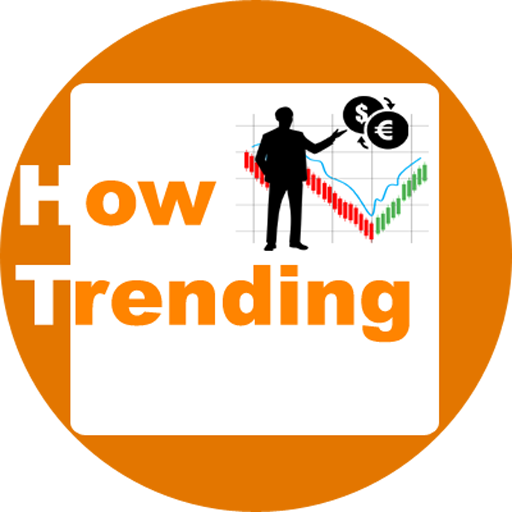To check the current chrome version or if you want to update your google chrome.
For this, you need to tap/click at the three vertical dots at the right top corner in your google chrome in PC. After then click on Help and then About Google Chrome.
Here you can see the current chrome version and if any update is required, that will automatically start downloading, you don’t worry about anything.

Current Chrome Version.
Till 20 January 2020 the google chrome latest version for few platforms are:
| Platform | Latest version |
| Windows (Window 10) 2021 | Version 91.0.4472.124 (Official Build) (64-bit) |
| Android | 79.0.3945.116 |
Now if you want to know your current chrome version, you can repeat the above process.
If you want to know your android current chrome version, there are also some simple steps ahead.
The first you need to open the Google Chrome browser on your android phone. Then tap on the three vertical dots which are at the top right corner on your android phone.
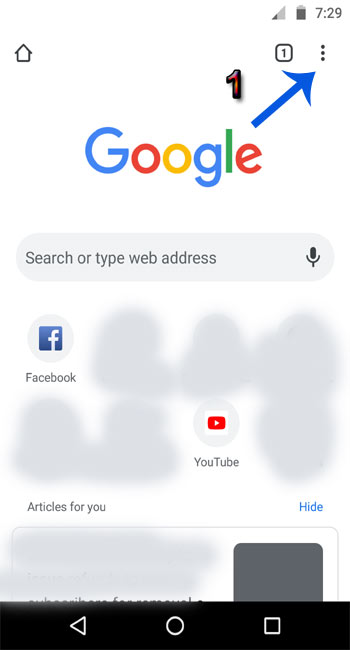
Then please tap the Help & feedback section.

Here you again tap on three vertical dots that are at the top right corner on your android phone.

Now tap on version info and here you see the current chrome version on your android phone.

Always remember one thing that all the latest versions of different apps or software are system-dependent.
Here you should know that if your current system is not updated to the latest one, such as your hardware, the platform, or the operating system on which your system runs, etc and you did not update those apps or software in your system. In this condition, it may be possible that your current chrome version still not able to get those latest updates. So you should be updated on that.
Advantages after updating the current chrome version.

According to Google, google chrome is the best web browser for user pc and mobile too. This is a secure, fast and very customized web browser and makes your work easier and keeps your work at a safe side.
Lots of other features are there in the google chrome web browser such as password protection, Good and useful extensions, which makes your work very fast and you can do your work in a wise way.
In the password-protected section, you can save different passwords of your social media account, your blog, websites for which you want to need a login user account or password.
With the use of extensions in chrome, you can analyze your work, keyword researching, see insight, and many other things.
In google chrome, there is an incognito window, where you can browse privately, it means other people who use this device, couldn’t see your some activities. In this mode, google won’t save your browsing history/your cookies and site data/information entered in forms. But, Some information or activity still visible. You can understand very well after seeing the image given below.

This is very simple and very obvious that, if you update something, you definitely got some improved features and tasks. In today’s life, Cyber security is a must priority of us. If we update or start with the latest one, you can get more security features than the past one.
After download the latest version or update to the latest version, we can get improved contact and support system, maybe fast than the previous one, could be maintained our security in a more convenient way. Also, we can get interesting features, a customized settings section, and lots of other things.
Why my google chrome is not working?

There are lots of problems that many users face daily. Some of these problems are why is google chrome not working, page load speed chrome, Google chrome not open, chrome download speed problem, slow down Chrome problem, hang problem in chrome, etc.
These problems arise in many ways. But, let us take the reason for that. The basic reason is your system’s health or its performance.
5 Reasons behind the google chrome not working properly, and not open.
- If your system lags. Here I am talking about the hardware you use at your system. If you have low RAM (Random access memory) and outdated processor type.
- Your system may be infected by unhealthy things, such as viruses, Big amount of temporary files, lots of cache data, etc.
- Outdated system’s driver.
- Your internet speed.
- Corrupted system files or corrupted google chrome program files/missing google chrome data files from your system.
5 solutions for google chrome to work properly and fast.
Some of these solutions are based on real-life experiences and taken from many other users’ daily chrome related problems.
1. Check your system’s hardware capabilities and analyze whether is it okay, to handle google chrome smoothly.
2. Always keep your system away from viruses.
3. Keep your system’s driver up to date if possible.
4. Clear temporary file and data from your system. You can also reinstall the google chrome.
If the problem still arises then you can format the system’s drive (the drive where you installed the operating system) and reinstall your operating system.
Here, please note that, keep your data at the safe side, which is stored in the system’s drive. You can move or copy it to other drives.
5. Clear cookies and cache data in google chrome.
How to speed up chrome?

I think, in many cases, to speed up google chrome you need to upgrade your system’s hardware.
Let me explain, sometimes, if you researching information for your article at different-different websites/blogs.
Here it can be possible need to open many tabs in google chrome for research and reliable data for your article.
But, if your system running on low RAM (Random access memory), take a case of 2 GB RAM or less. Here many processors come which can handle 2 GB RAM or less. In this case, many users have complaints about the slow down chrome or hang problem, whenever they open multiple tabs.
Here, the solution is about to increase the capacity of your system’s Random access memory (RAM). But, this process only takes place if your system’s processor is able to expandable memory, otherwise, you need to upgrade the processor.
In many cases, even 4 GB RAM is not enough to handle multiple tabs in google chrome. For this problem, you can expand your system’s memory (RAM).
Google Chrome password protection:

In Google Chrome you have got lots of advanced features and settings. Password protection is one of them.
Protection: Google chrome is a very protected web browser that keeps your data and works safely. It saves your usernames and the passwords and you are automatically login on any site, for whom want to log in and you save the password on google chrome for that.
Although there are no such tools available on the internet by which you are 100% safe. But, if you work smartly on the internet and you are aware of risks on the internet, then this will reduce the possibilities of the internet risks. So, never compromise with your security and privacy.
Chrome conclusion:
I think google chrome is a great web browser for internet lovers. Google Chrome gives you protection, as well as enhanced advanced features and setting and lots of customization ideas. But, in the world of the internet you are never in safe hands, so, always works at your discretion.
Some other interesting topics:
- How to hide Birthday on Facebook or how to remove birthday from Facebook
- How to deactivate Facebook messenger or Delete Facebook messenger
- Facebook New Logo, Facebook logo new version, Facebook company new logo
- How to Delete Facebook Account Permanently without waiting 14 days
- How to delete activity log on Facebook OR how to clear activity log on Facebook
- History, How to delete Facebook search history OR How do I clear my Facebook history